Step 1:
- Iphone 6 Screen Dead Use 3utools To Enter Icloud Password Free
- Iphone 6 Screen Dead Use 3utools To Enter Icloud Password Keeps Popping Up
- Iphone 6 Screen Dead Use 3utools To Enter Icloud Password Windows 10
- Iphone 6 Screen Dead Use 3utools To Enter Icloud Password Windows 7
- Iphone 6 Screen Dead Use 3utools To Enter Icloud Password Download
Sep 25, 2019 Support all the iPhone devices (you can unlock pretty much all the iPhones using this tool) How to perform iPhone 6 iCloud unlock using AppleiPhoneUnlock? Note: This is a web-based service, and it doesn't need you to download any software. Go to the official website of AppleiPhoneUnlock. Then, click on iCloud Unlock option located in the left. Wait for this process to complete, you can enter your iPhone. Bypass iPhone Passcode with iOS Unlock. If Siri, iTunes, and iCloud fail to remove the password screen lock or taking forever to unlock it, you can try this iPhone Unlock Tool. Here is a fast way to bypass iPhone password – using FoneCope iOS Unlock, which can unlock iPhone. Once finished, your iPhone will reboot. After that, you can access iPhone without lock screen. Bypass iPhone Passcode Using iCloud. It doesn't matter if iTunes can't help you bypass iPhone passcode, erasing iPhone can be done through iCloud. Dec 05, 2017 Multiple attempts wrong password without disabling Icloud/apple iOS11.2. This is for Demonstration Purposes Only – Apple should fix this bug to prevent Brute Force Attacks. Apple disables apple id after you try 5/6 times with the wrong password for security reasons. But no, in this case, using iOS11.2, iphone6 Plus 3Utools free software – clean device – 2FA enabled APPLE / ICLOUD ID was. In-Box V4.6.8 Official Icloud Removal Tool removes a screen lock Repair. In-Box V4.6.8 Official Icloud Removal Tool With Keygen Free Download. In-Box V4.6.8 Official Icloud Removal Tool Frp Bypass Done Without Box. In-Box V4.6.8 Official Icloud Removal Tool Dead Recovery, Usb Flashing. ETC Unlocker Tool Free For All Download. Reviews by previous iCloud Unlock Clients. If you would like to receive 25% off your order - once your iCloud Activation Lock is removed, simply record a video thanking us for our service and a brief description of your iCloud issue and then send the video to sales@appleiphoneunlock.uk, we will then approve the video and credit the card you purchased with. Tip 3: Fix iPhone Dead Problem without Data Loss. If you've determined that it's the software issue that caused your iPhone becomes completely dead, you can easily get this problem fixed using a 3-rd party tool called iMyFone Fixppo.It's an outstanding iOS system recovery tool that supports to fix various iOS problems caused by software, for example, iPhone stuck on a black screen, iPhone.
If you failed to download file when you exit disabled mode in 3uTools.For example, error page may like this:
- 22095241_1629894707062316_532109466_o.jpg (95 KiB) Viewed 24371 times
(Compatible with iPhone 3GS and iPhone 4) You could download the file as below:
- RemovePasscodeDisabled.7z
- (94.96 MiB) Downloaded 20156 times
Step 2: Right click 3uTools icon on your desktop - Open file location, and put the file in Download folder of 3uTools afer un-zipping.
- 1492758911627001354.jpg (23.9 KiB) Viewed 24417 times
- Download folder.png (152.62 KiB) Viewed 24417 times
Step 3:
Iphone 6 Screen Dead Use 3utools To Enter Icloud Password Free
Run 3uTools again, and go to flash section continuallyYou can also refer this tutorail from 3u:http://www.3u.com/tutorial/articles/35/how-to-recover-an-iphone-out-of-disabled-mode-using-3utools
'Need help! How to turn off Find My iPhone without password? I forgot the password, what should I do?'
Find My iPhone can track/find your lost or stolen iPhone, protect device with Activation Lock, and erase iPhone remotely, etc. It’s useful and many users enabled this feature.
But how can you turn off Find My iPhone without password? Would it be such a puzzle if you forgot the password? Relax! Let's have a look at how to remove Find My iPhone without the password.
Part 1. Turn Off Find My iPhone without Password (iOS 12)
You’re a lucky guy if your device’s running on iOS 12. Because there’s a security bug that may allow you to take Find My iPhone off without password. Now let’s get it!
Step 1. Unlock your device and tap Settings > iCloud Settings.
Step 2. Type a random password when iPhone asks you to enter the password.
Step 3. Tap Done. Then it will prompt you with an “incorrect password” warning. Just tap on OK and then Cancel to head back to the iCloud.
Step 4. Tap Account and clear the description. After that, you can see that you’ve deactivated Find My iPhone without password on iOS 12.

Part 2. Remove Find My iPhone After Resetting Apple ID Password
Here is another simple method to reset the Apple ID password if you’re the owner but forgot the iPhone password. Once you set up a new password, it’s for sure that you can use it to remove Find My iPhone.
There’re 3 ways you can reset the Apple ID password:
Iphone 6 Screen Dead Use 3utools To Enter Icloud Password Keeps Popping Up
1. The first one is registering by email and security questions.
2. The second one is two-factor authentication.
3. The last one is the verification of two steps.
Among them, the second one is the best method to deal with it. Therefore, I will show you how to reset Apple ID password with two-factor authentication.
Step 1. At first, tap Settings on your iPhone and then tap [your name] > Password & Security.
Step 2. Select Change Password and follow the on-screen instruction to reset your password.
After that, you use the newly created iCloud password to turn off Find My iPhone.
Part 3. Disable Find My iPhone without Password (iOS 7)
Besides, the very old iOS 7 also has a security flaw as well. Here are the steps to turn off Find My iPhone without password:
Step 1. Go to Settings > iCloud on your iPhone
Step 2. Toggle off Find My iPhone and then quickly select 'Delete Account' at the bottom. (Must act quick. You need to tap “Delete Account” before iPhone prompts the password box.)
Step 3. You’ll find your iPhone stuck and not responsive. Now press and hold the Power button to shut down your device. Later, turn your iPhone back on again.
Step 4. Unlock your device and tap Settings > iCloud, the “Find My iPhone” should be turned off. Then tap “Delete Account” again.
Voila! Find My iPhone is turned off and you did it without entering the password.

Part 4. Turn off Find My iPhone without Password (iOS 9 and iOS 8)
This workaround is very tricky and it’s not 100% working for all cases, but still worth trying. Follow the steps to bypass Find My iPhone via a DNS server.
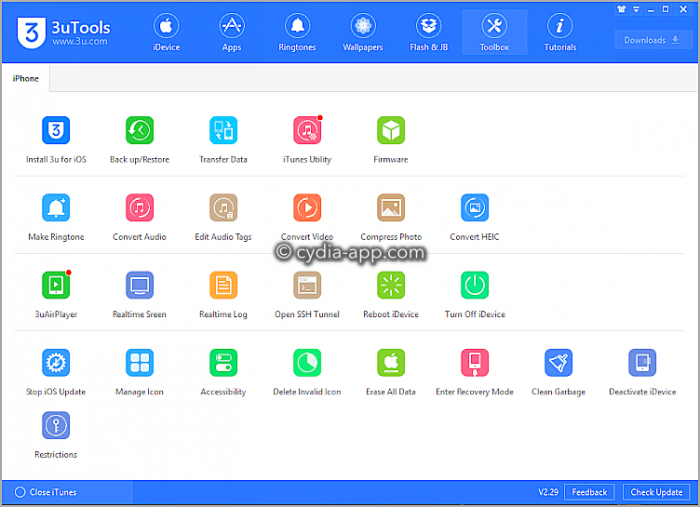
Iphone 6 Screen Dead Use 3utools To Enter Icloud Password Windows 10
Step 1. On the iPhone, open Settings and select Wi-Fi, then tap the information (i) icon.
Step 2. Empty the DNS IP address box and enter 104.155.28.90 if you’re in the US. Next, tap the Back arrow and then Done.
Iphone 6 Screen Dead Use 3utools To Enter Icloud Password Windows 7
Step 3. Go back to Settings and select iCloud > Find My iPhone, then toggle off Find My iPhone without password.
If you can't turn off find my iPhone, keep reading!
Part 5. Easily Turn Off Find My iPhone without Password
Need a strong solution to unlock Find My iPhone? FoneCope iOS Unlock works perfectly for removing Apple ID and iCloud account from iPhone.
Step 1. Download and install the software on your PC or Mac. Then connect iPhone to computer with a lightning USB cable.
Step 2. Select “Unlock Apple ID” and click 'Start to Unlock'.
Step 3. Go “Settings > General > Reset > Reset All Settings” on your device.
Step 4. It ought to automatically start disabling Find My iPhone.
A few minutes later, both Find My iPhone and Apple ID will be removed from your iPhone.
Iphone 6 Screen Dead Use 3utools To Enter Icloud Password Download
Tip. Delete iCloud Find My iPhone with Password Online
If your iPhone is locked and can do nothing on it, you can visit www.icloud.com on another device to disable Find My iPhone with password.
1. Shut down your iPhone. Next, visit the official website and log in to your iCloud account with ID and password.
2. Click “Find iPhone” and it will show you the map.
3. Hit “All Devices” and select the iPhone which you want to turn off “Find My iPhone”.
4. Select “Remove from Account”. If iCloud prompts you a notification, click “Remove” to confirm.
This makes possible for you to turn off find my iPhone from computer.
The Bottom Line
This article has listed 5 methods about how to turn off Find My iPhone without password. Certainly, with the correct steps, you can easily disable Find My iPhone without the password. Check another post in case you want to remove find my iPhone activation lock.
If you still have any questions or advice, you are welcomed to tell us your comments or opinions and we will reply as soon as possible.



